Gigabyte GV-N210D3-1GI Manuel d'utilisateur
Naviguer en ligne ou télécharger Manuel d'utilisateur pour Cartes graphiques Gigabyte GV-N210D3-1GI. Gigabyte GV-N210D3-1GI NVIDIA GeForce 210 1GB graphics card Manuel d'utilisatio
- Page / 30
- Table des matières
- DEPANNAGE
- MARQUE LIVRES



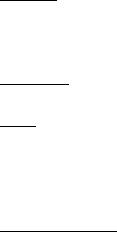
- VGA Card 2
- Jun.10,2011 2
- Table of Contents 3
- 1. Introduction 4
- 2. Hardware Installation 5
- 2.2. Hardware Installation 7
- 3. Software Installation 8
- GIGABYTE Easy Boost 11
- 3.2. Display Properties Pages 13
- 3D Settings 16
- Move CRT Screen Position 17
- Change Resolution 17
- Rotate Display 18
- Manage Custom Resolutions 18
- Set Up Multiple Displays 19
- Dual-Monitor Setup 19
- (Note 1) 20
- (Note 2) 20
- (Note 3) 20
- Video & Television 21
- 4. Troubleshooting Tips 22
- 5. Appendix 23
- 5.3. Regulatory Statements 26
- - 29 - Appendix 29
Résumé du contenu
GV-N210D3-1GINVIDIA® GeForceTM 210 Graphics AcceleratorUser's ManualRev. 10712MM-N210O5I-107ERCopyright© 2011 GIGABYTE TECHNOLOGY CO., LTDCopyri
- 10 -GV-N210 Series Graphics Accelerator3.1.2. GIGABYTE Easy Boost on Driver DiskStep 1:Click the GIGABYTE Easy Boost item.Step 2:Choose the langua
- 11 - Software InstallationGIGABYTE Easy BoostEasyBoost is combined with Over Clock, OSD Turning, BIOS Setting, Technical Support, Live Update.Over C
- 12 -GV-N210 Series Graphics AcceleratorIncorrectly doing overclock may result in damage to your system and reduce the useful lifeof the system comp
- 13 - Software InstallationYou can move the slider to change the resolution.You can click the item to change the color quality.Click the Advanced but
- 14 -GV-N210 Series Graphics AcceleratorOr you can right-click on the desktop and select Personalize, and then the Control Panel\AppearancePersonali
- 15 - Software InstallationSelect the view of the NVIDIA Control Panel that ismost appropriate for you. Standard Settings Advanced SettingsThe foll
- 16 -GV-N210 Series Graphics Accelerator Adjust Image Settings with PreviewIf you are unfamiliar with 3D technology or notan advanced graphics user
- 17 - Software InstallationDisplayA variety of display features enable you to further manipulate and configure your display settings tooptimize the u
- 18 -GV-N210 Series Graphics Accelerator Adjust Desktop Color SettingsUse this page to set the contrast, sharpness,and color depth (Digital Vibranc
- 19 - Software Installation Set Up Multiple DisplaysNVIDIA nView technology enables you to viewyour desktop in one of several multi-displaymodes to
VGA CardGV-N210D3-1GIJun.10,2011Jun.10,2011VGA CardGV-N210D3-1GI
- 20 -GV-N210 Series Graphics Accelerator(4) As one large vertical desktop (Vertical span) (Note 1)Vertical Span mode indicates that both display
- 21 - Software InstallationVideo & TelevisionVideo and television features are similar to those for analog for optimal viewing. Tasks in the Vide
- 22 -GV-N210 Series Graphics Accelerator4. Troubleshooting TipsThe following troubleshooting tips may help if you experience problems. Contact your
- 23 - Appendix5. Appendix5.1. How to Reflash the BIOS in MS-DOS Mode1. Extract the downloaded Zip file to your hard disk(s) or floppy disk. This proc
- 24 -GV-N210 Series Graphics Accelerator5.2. Resolutions and Color Depth TablesGeForce 210 Single Display Standard ModesDisplay Refresh Color Depth
- 25 - AppendixDisplay Refresh Color Depth (bpp)Screen Rate 8bpp(256 color) 16bpp(65K color) 32bpp(16.7M)Resolution (Hz) Standard mode High mode True
- 26 -GV-N210 Series Graphics AcceleratorRegulatory NoticesThis document must not be copied without our written permission, and the contents there of
- 27 - AppendixFinally, we suggest that you practice other environmentally friendly actions by understanding andusing the energy-saving features of th
- 28 -GV-N210 Series Graphics Accelerator
- 29 - Appendix
- 3 -Table of Contents1. Introduction ...
- 30 -GV-N210 Series Graphics Accelerator
- 4 -GV-N210 Series Graphics Accelerator1. Introduction1.1. Features• Powered by NVIDIA® GeForceTM 210 Graphics Processing Unit (GPU)• Supports PCI
- 5 - Hardware Installation2. Hardware Installation2.1. Board LayoutDVI-I ConnectorD-Sub monitor Connector(15-pin)HDMI ConnectorDVI-IConnectorDigital
- 6 -GV-N210 Series Graphics AcceleratorExpansion cards contain very delicate Integrated Circuit (IC) chips. Toprotect them against damage from stati
- 7 - Hardware Installation2.2. Hardware InstallationNow that you have prepared your computer, you are ready to install your graphics card.Step 3.Plug
- 8 -GV-N210 Series Graphics Accelerator3. Software InstallationNotice the following guidelines before installing the drivers:1. First make sure your
- 9 - Software InstallationThe system is installing the components.Step 4:Click the Finish button to restart the computer.Then the driver installation
 (28 pages)
(28 pages)







Commentaires sur ces manuels